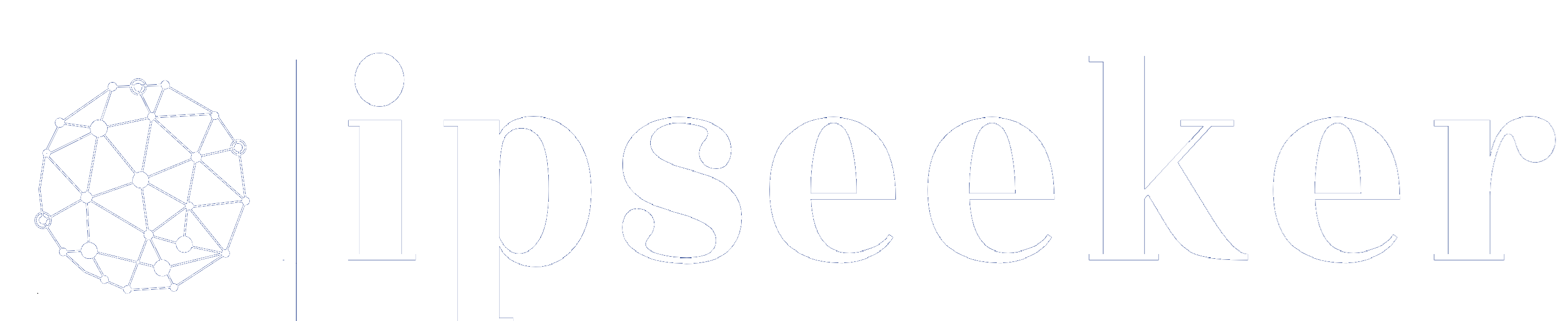How the Internet Works
The internet is everywhere. Whether you’re checking social media, streaming a movie, shopping online, or reading an article like this one, you’re constantly interacting with an invisible network that connects billions of devices worldwide.
But have you ever wondered how it all works? How does your phone, laptop, or tablet retrieve information so quickly?
In our previous article, Internet Infrastructure Components, we covered the basic building blocks of the internet—clients, servers, intermediate devices, and transmission media.
Now, let’s break it all down in a simple way—without complicated jargon. By the end of this article, you’ll understand the entire journey of a web request, from the moment you click a link to the second a webpage loads on your screen.
Before We Begin: Where Do We Access the Web?
Before diving into how the internet works, let’s start with the places we interact with it every day.
Think about the last time you visited a website. You probably did one of the following:
- Typed a website name (e.g., ipseeker.io) into your browser.
- Clicked on an interesting ad while scrolling social media.
- Tapped on a notification from an app.
- Opened a link from an email or a message.
- Used a search engine like Google to find something.
All of these actions start a web request, meaning your device asks the internet for information—whether it’s a website, a video, or an online store.
What is a Web Browser?
A web browser is an app that lets you visit websites and view online content. It’s your window to the internet.
Popular browsers include:
- Google Chrome – Most widely used browser.
- Mozilla Firefox – Focuses on privacy and security.
- Safari – Default browser on Apple devices.
- Microsoft Edge – Built into Windows computers.
When you type a website name into a browser’s address bar, it starts the process of loading the webpage. But it’s not the only way to access websites!
Where Else Do We Click on Links?
Browsers aren’t the only place where we interact with the internet.
- Mobile Apps – Clicking a news article in Facebook or opening a YouTube video.
- Emails & Messages – Clicking a link in an email from your bank or an SMS with your favorite festival tickets.
- Online Ads – Tapping a product ad on Instagram.
- Notifications – Clicking on a pop-up from a shopping app about a delivery update.
By engaging with any of the above examples—whether by clicking a link, tapping a notification, or pressing an ad—your device sends a web request. This means your browser asks the internet for the information related to your action, such as loading a website, fetching an email link for a payslip, or updating the price of an online store delivery.
Now, let’s move on to what we actually click on—the website address, also known as a URL.
1. What Are Website Names and URLs?
Every time we click a link, we’re interacting with a website address—but most people don’t realize how structured and organized these addresses are!
For example, look at this link:
https://www.example.com/products/shoes/size-10
This is called a URL (Uniform Resource Locator), and it’s like an address for websites. Just like a home address tells a mail carrier where to deliver a package, a URL tells your browser where to find a webpage.
But URLs contain multiple parts, each serving a different purpose. Let’s break it down.
2. Understanding the Structure of a URL
A URL is made up of different components, each playing a specific role. Let’s use an example:
https://www.example.com/products/shoes/size-10
Here’s what each part does:
Protocol (https://) – The Communication Rules
The protocol defines how your browser communicates with a website.
- 📦 HTTP – Regular delivery (not secure).
- 🔒 HTTPS – Secure, protected communication (safer for banking and shopping).
Websites with HTTPS show a padlock icon 🔒 in the browser, meaning your data is protected from hackers.
Subdomain (www.) – Organizing the Website
A subdomain helps organize different sections of a website.
- mail.google.com → Google’s email service (Gmail).
- store.apple.com → Apple’s online store.
Not all websites use "www" anymore, but many still do!
Domain Name (example.com) – The Website’s Identity
The domain name is the actual name of the website. This is what you type into your browser to visit a website, for example:
- google.com (Search Engine)
- amazon.com (Online Shopping)
- facebook.com (Social Media)
Behind every domain name is an IP address (a series of numbers) that computers use to find websites. Since people don’t like memorizing numbers, we use domain names instead!
Top-Level Domain (TLD) – The Last Part of a Domain
The TLD is the ending of a domain name. Different TLDs have different purposes:
- .com → Most common, for businesses and general websites.
- .org → Used by non-profits (e.g., wikipedia.org).
- .gov → Government websites (e.g., nasa.gov).
- .edu → Educational institutions (e.g., harvard.edu).
- .io → Tech startups, software companies, and internet-related services (e.g., ipseeker.io).
Some countries have their own TLDs:
- .uk → United Kingdom
- .fr → France
- .de → Germany
A Quick User Experience Experiment
Most modern browsers automatically hide the subdomain (www) and the protocol (http or https) to improve user experience, even if you manually type them in!
Give it a try—open your favorite browser and type https://www.wikipedia.org and press enter. Look at the URL, and you’ll see it changed to wikipedia.org.
Experiment summary: Browser vendors like Google, with its Chrome browser, simplify the way users interact with URLs by hiding unnecessary parts, such as the protocol and the www subdomain, since www is a common convention for websites. This improves readability and provides a cleaner display, making URLs easier to recognize and remember.
Path (/products/shoes/size-10) – Finding Specific Pages
The path tells the browser which specific page to load, for example:
- /blog → Takes you to the blog section.
- /about-us → Shows the "About Us" page.
- /products/shoes/size-10 → Opens the shoe section of an online store.
Think of it as entering a specific department inside a mall.
3. How the Internet Connects You to a Web Service
Now that we understand all parts of a URL, let’s connect the dots and explore what happens behind the scenes when you click on a link, pop-up, or ad to access an online service.
- You click on a news pop-up to read the latest tech article.
- Your browser prepares to send a request over the internet to retrieve the specific article you clicked on—let’s say the news site is wired.com.
- Your browser must find the correct IP address of the web server hosting wired.com.
- Your browser queries a DNS server, usually provided by your ISP, to find the IP address.
- The DNS server responds with the IP address (e.g., 240.1.2.3).
- Your browser sends the request to the correct IP address.
- The web server processes the request and sends back the news article.
- Your browser assembles the page and displays the article.
Can you imagine? This entire process happens in the blink of an eye!
FAQs (Frequently Asked Questions)
1.What is a web request?
A web request is when your device asks a server for information, such as a webpage, an image, or a video.
2.Why does my browser need to find an IP address before loading a website?
The internet works with numerical IP addresses, not website names. A DNS server translates a domain like wired.com into an IP address (e.g., 240.1.2.3).
3.What happens if a website doesn’t use HTTPS?
When a website uses HTTP instead of HTTPS, the information sent between your browser and the website is not protected. This means that during transmission, hackers or malicious individuals could potentially see or steal sensitive data, such as passwords or payment details. To keep users safe, modern browsers now display warnings for unsecured websites, helping you avoid potential risks.
4.What role does my ISP play in accessing websites?
Your Internet Service Provider (ISP) connects your device to the internet, assigns your router with IP address, and sends your request through networks to find the correct web server.
Final Thoughts: The Internet is a Masterpiece
The internet is a complex yet fascinating network of web browsers, URLs, DNS servers, ISPs, routers, and protocols—all working together in real-time.
Next time you browse the web, appreciate the incredible journey your request takes before reaching your screen!
Key Takeaways
- The internet is everywhere, and we interact with it through browsers, apps, ads, and emails.
- Web browsers help us access online content by sending web requests.
- URLs (Uniform Resource Locators) act like website addresses, guiding browsers to specific pages.
- The Domain Name System (DNS) translates human-friendly domain names into numerical IP addresses.
- Your browser, ISP, and routers work together to send your request to the correct web server.
- The web server processes your request and sends back the necessary data—articles, images, and ads.
- This entire process happens in milliseconds, allowing you to browse the internet instantly.